Asset Registration
The Assets are registered under this tab.
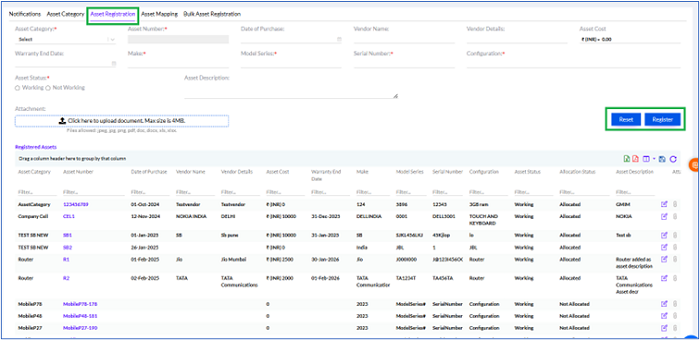
Fill the Asset Category, Asset Number, Date of Purchase (optional), Vendor Name (optional), Vendor Details (optional), Asset Cost (optional), Warranty End Date (optional), Make, Model Series, Serial Number, Configuration, Asset Status and Asset Description (optional) and click Register to register the asset in the system. Additionally, any documents (Files allowed: jpeg, jpg, png, pdf, doc, docx, xls, xlsx) of 4KB can be uploaded. The Registered Assets are displayed in a grid below.
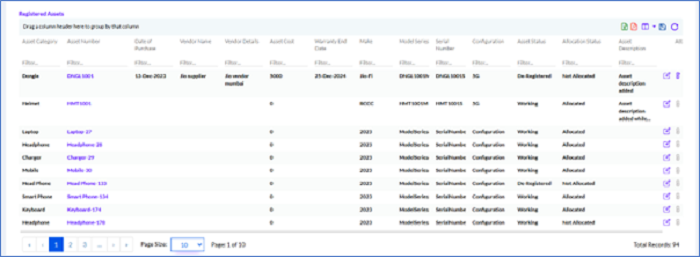
The data in the grid can be exported into a spreadsheet or PDF by clicking on the MS-Excel and PDF icons.
The number of columns visible on the grid can be modified by clicking on the Columns icon.
Once the Admin clicks one entry in the list, the History opens up as shown below.
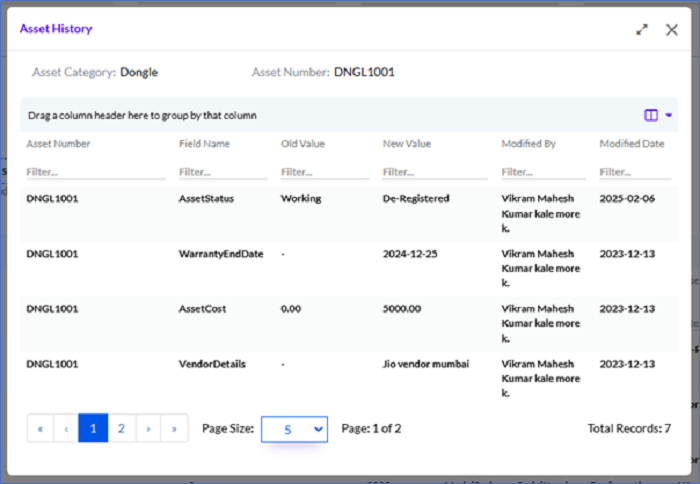
Here, the details can be viewed and the user can see history of asset. What changes has been done and what was the old value.
Editing the Asset Registration
On mouseover on each row, an Edit icon appears, which allows the Admin/HR to update the Asset Registered.
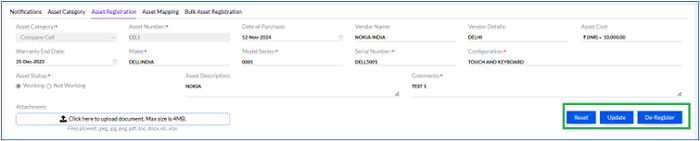
Once the Admin/HR clicks on the Edit icon, there appears the provision to edit the Make, Model Series, Serial Number, Configuration, as well as the Status (Working/Not Working). Once updated, the Admin/HR needs to click on the Update Category button after putting in the Comments. They can also De-register certain assets not in use.
