Allocate and Track Assets with Automated Asset Mapping System
Tracking the assets allocated to the employees can be a complex process without an effective system in place. Moreover, the deallocation of the assets, such as laptop, mouse, headphone, data card, during the process of employee separation is important.
The Asset Mapping module allows the organization to map the assets to the employees to whom the assets have been allocated. The assets can be defined through the SetUp Masters tab under Admin Configuration. This makes it convenient for the HR to keep a track of the allocated assets and refer to the Asset Mapping Database as and when required for quick reference for information on asset management in the organization.
The notifications related to asset management are displayed in the Notifications tab and also in the Bell icon.
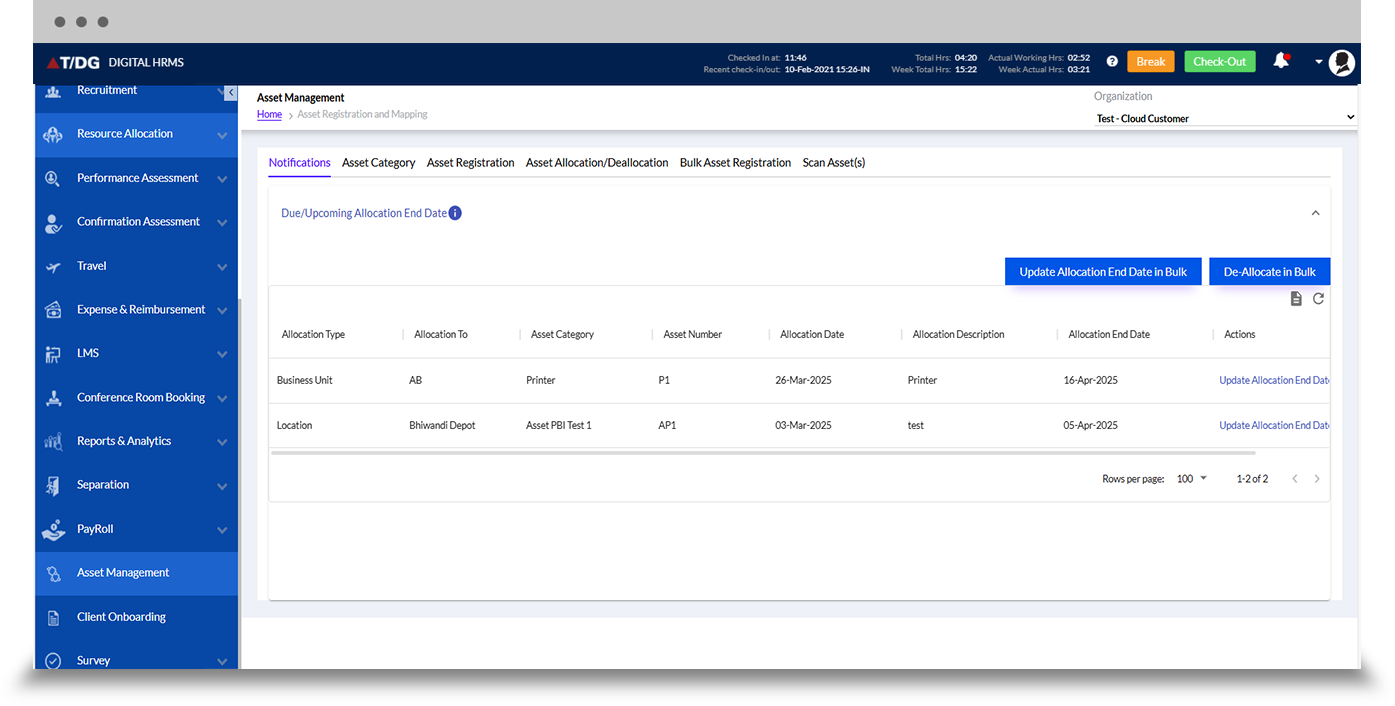
To add an Asset Category, the Admin/HR needs to follow the path given below.
Once the Admin clicks on the Asset Category tab, the following screen appears.
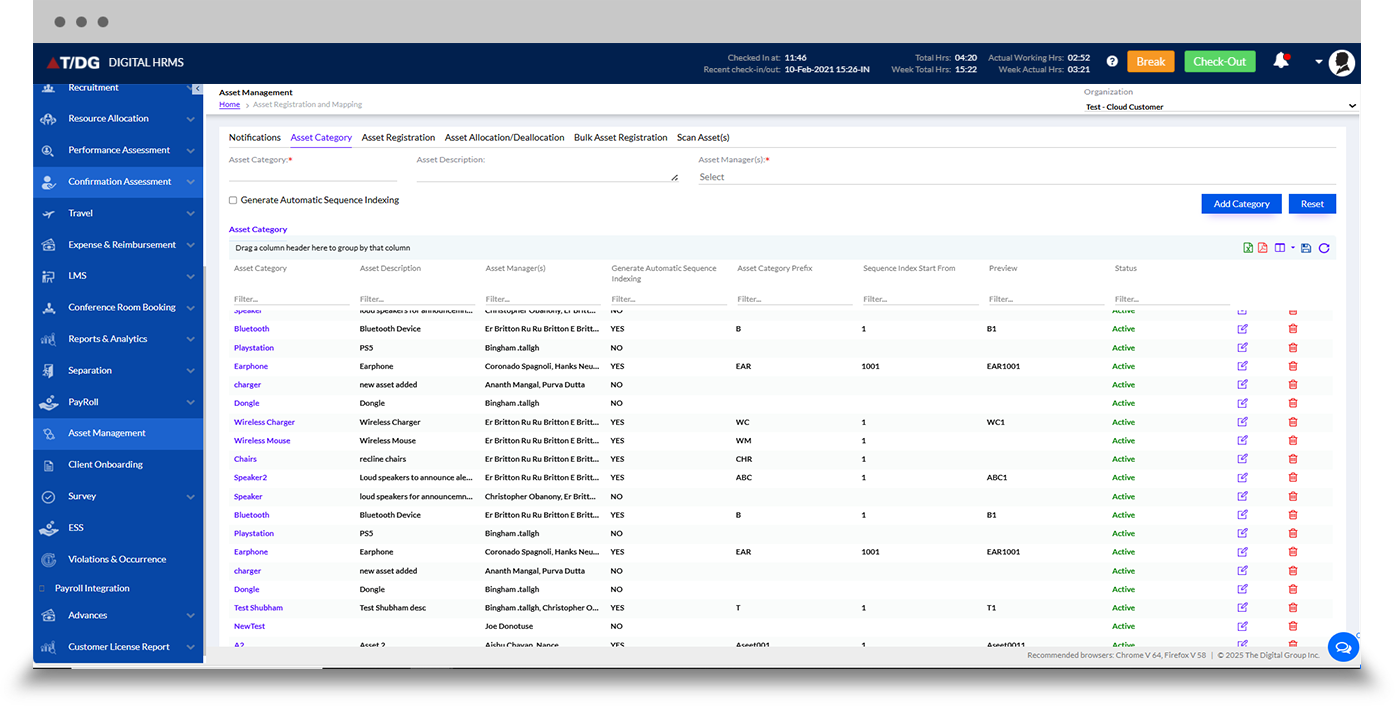
The Assets are registered under this tab.
Fill the Asset Category, Asset Number, Date of Purchase (optional), Vendor Name (optional), Vendor Details (optional), Asset Cost (optional), Warranty End Date (optional), Make, Model Series, Serial Number, Configuration, Asset Status and Asset Description (optional) and click Register to register the asset in the system. Additionally, any documents (Files allowed: jpeg, jpg, png, pdf, doc, docx, xls, xlsx) of 4KB can be uploaded. The Registered Assets are displayed in a grid below.
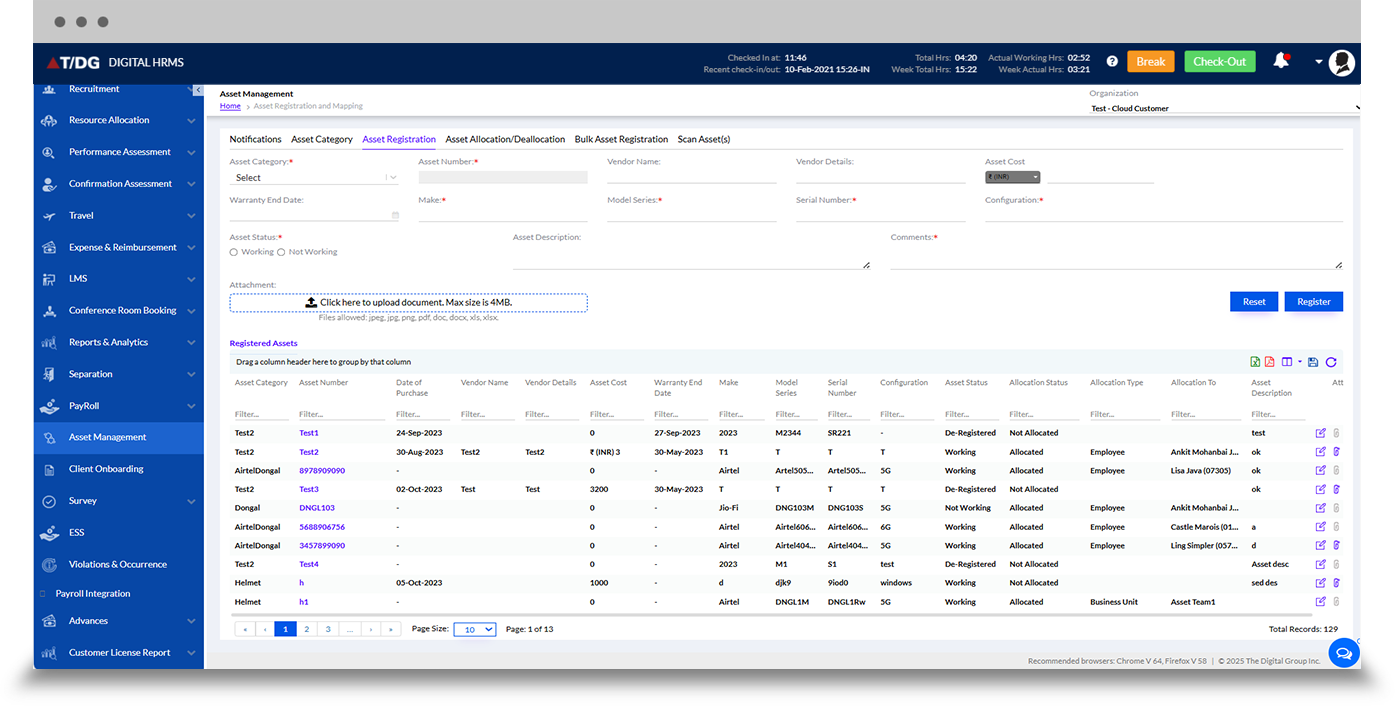
Once the Asset Categories have been defined by the Admin/HR, the mapping of the assets can be done under Asset Mapping. This section has the following 2 tabs:
- Active Employee
- Left Employee
Active Employee
Active employees are the current employees of the organization. Under the Active Employee tab, the HR/Admin can view the list of allocated assets to the employees of the organization, along with the Transaction Date and Deallocation details. The Admin/HR also has the provision to add new allocations with ease. The employees can view assets allocated to them and the Managers can view assets allocated to themselves as well as to their team members.
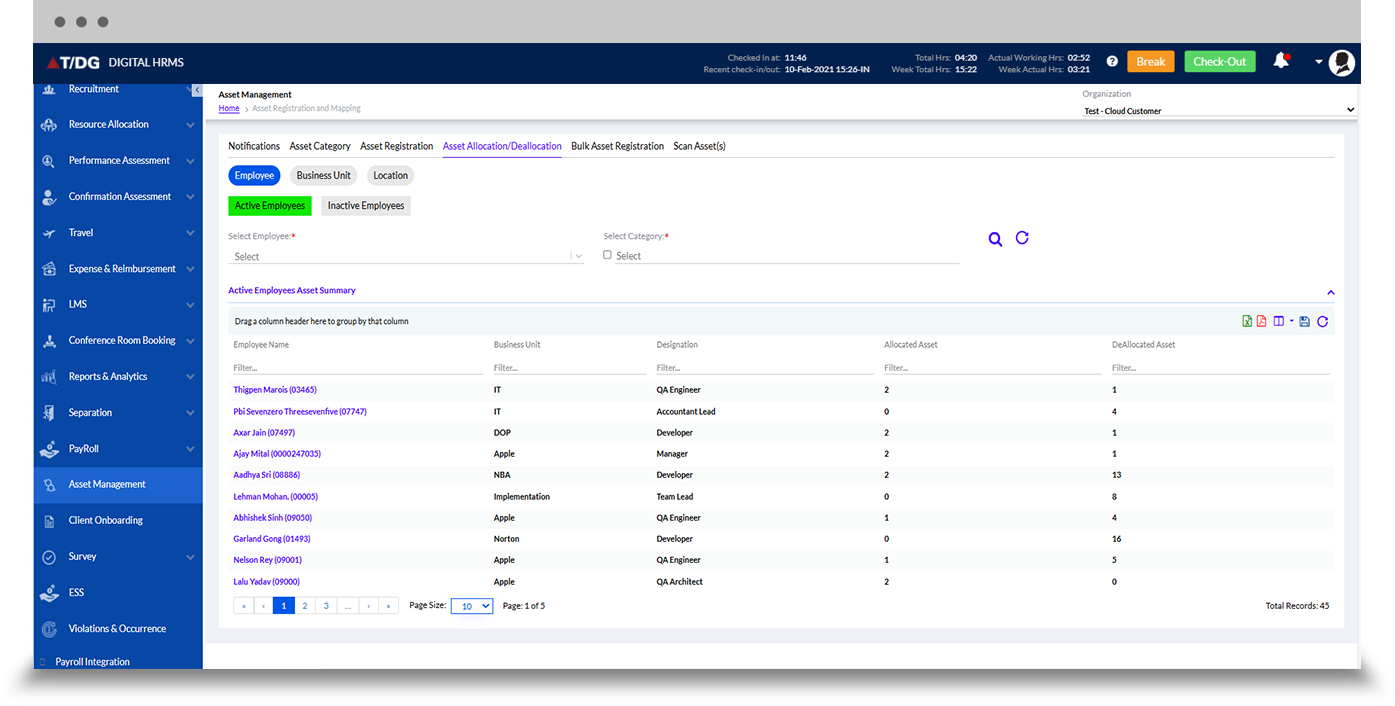
Left Employee
This tab is for the resources that are no longer associated with the organization. Under this tab, the Admin/HR can view a list of deactivated employees (employees who are no longer with the company). Here the Admin/HR has the provision to Deallocate the Assets if any, as indicated by the system, through a process of manual deallocation.
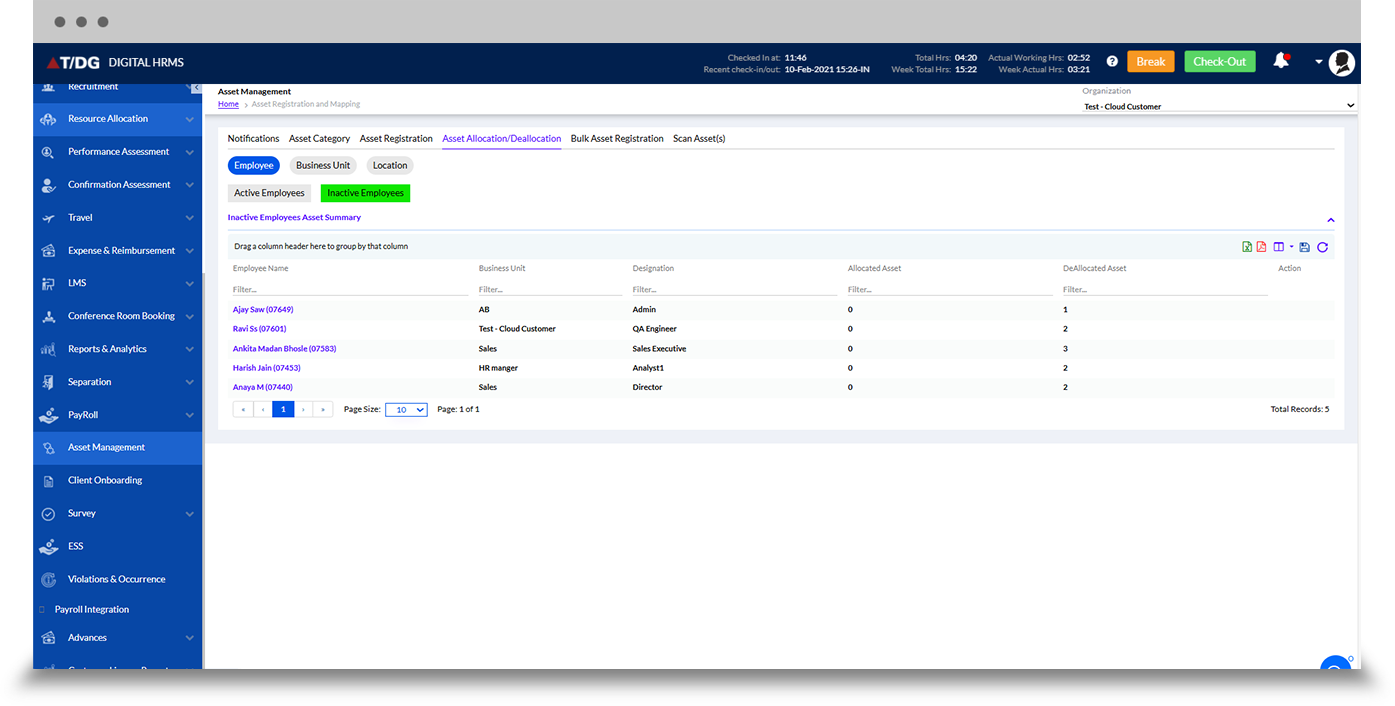
If the admin HR wants they can register bulk asset registration for multiple employees together. They need to upload an excel file with all the details for bulk upload.
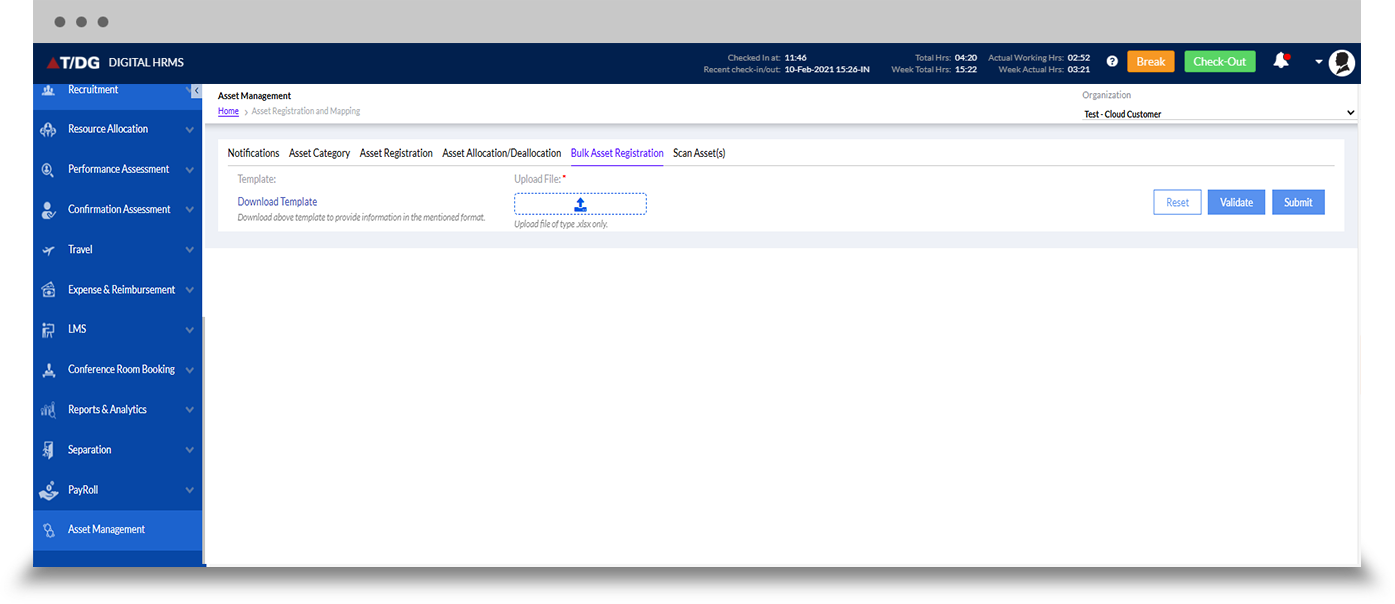
Integrate with other installed HR modules and streamline various functions.
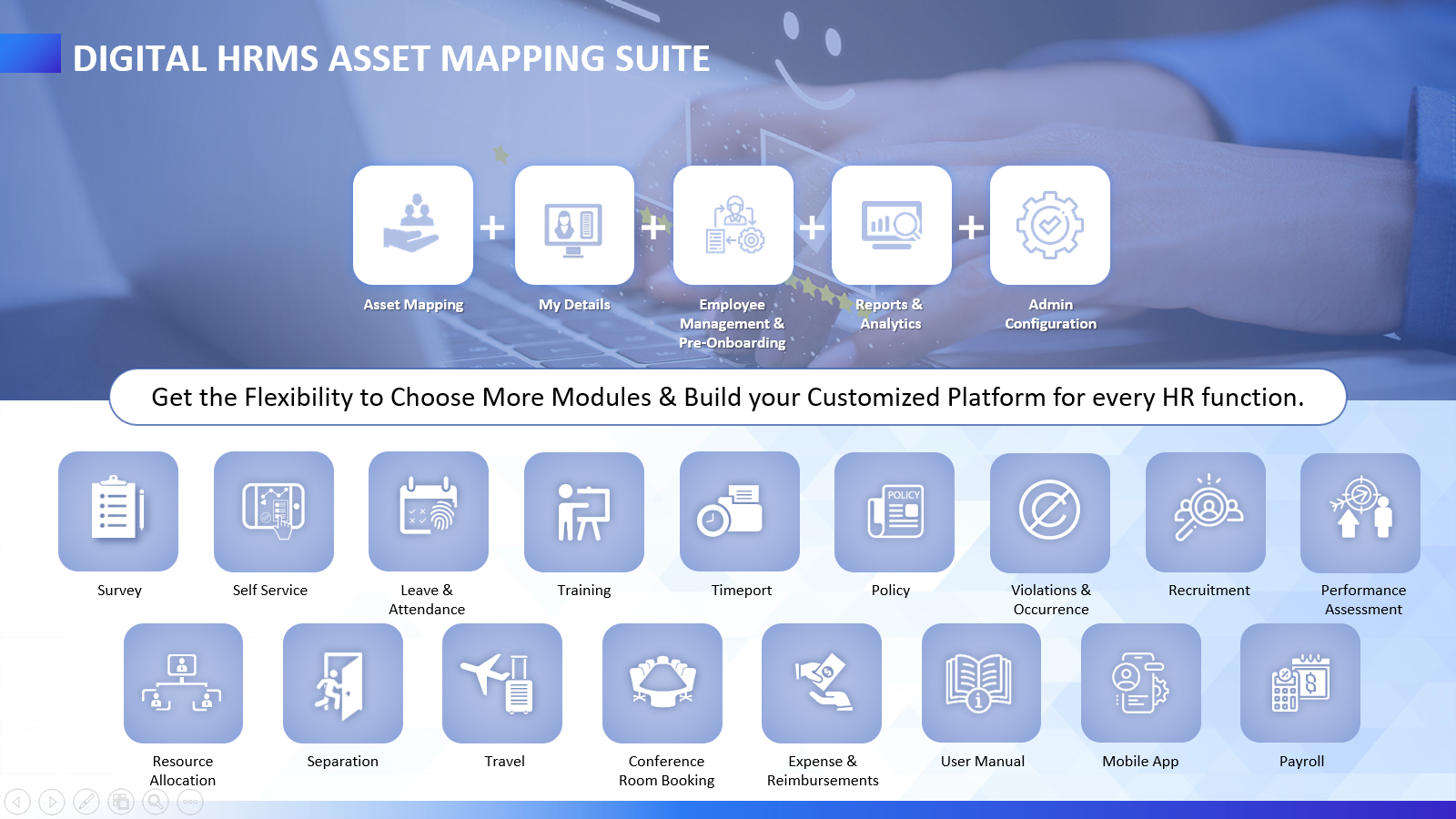
Learn how to manage the assigned assets for your workers with the help of the Digital HRMS Asset Mapping Module - "
Download Presentation"